
How to HIDE the UI in Throne and Liberty TL
Today, we are going to look at how to hide your UI in Throne and Liberty. Hiding your UI in MMOs is often a popular feature that shouldn’t be missing, and luckily, it isn’t!
In the screenshot below, you can see that the UI is hidden on the left side, whereas it is visible on the right side in Throne and Liberty. Of course, you shouldn’t hide your UI in combat, but if you want full immersion walking around in a city, you can easily do that.
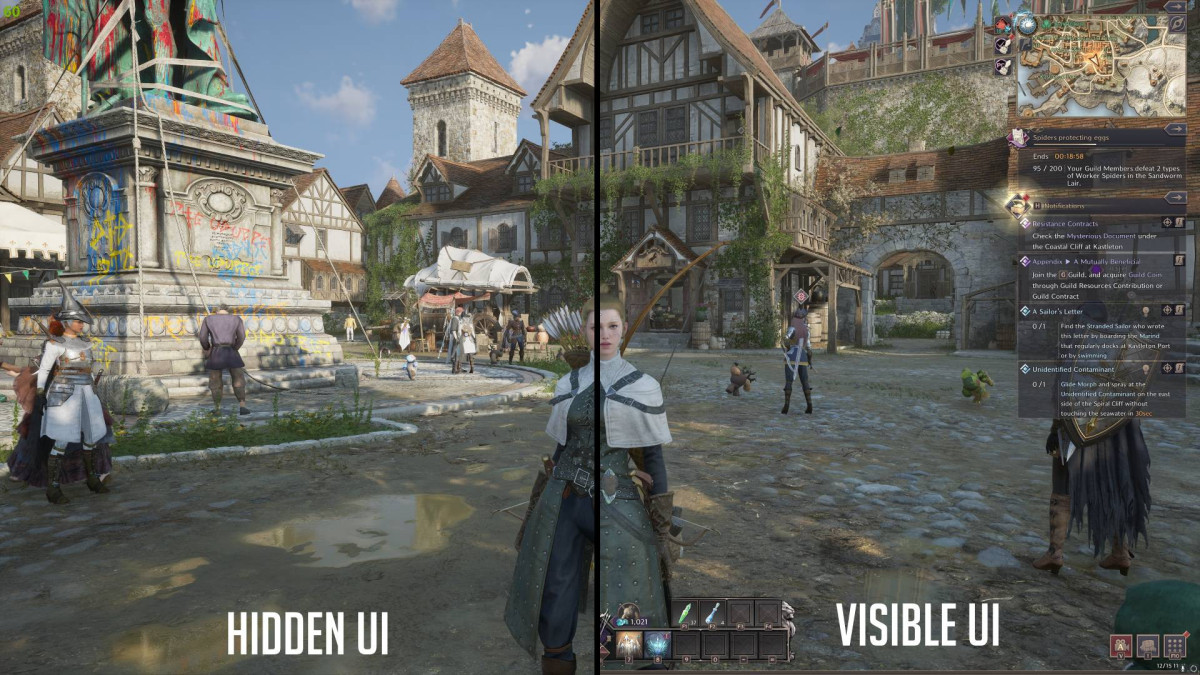
How to hide your UI in Throne and Liberty
Go to Settings (O), navigate to Shortcuts, select UI, and scroll down to the bottom. There, you can find the shortcut assigned to hide your UI in Throne and Liberty. In our case, it was ALT+X.
How to: Settings > Shortcuts > UI > scroll to the bottom.
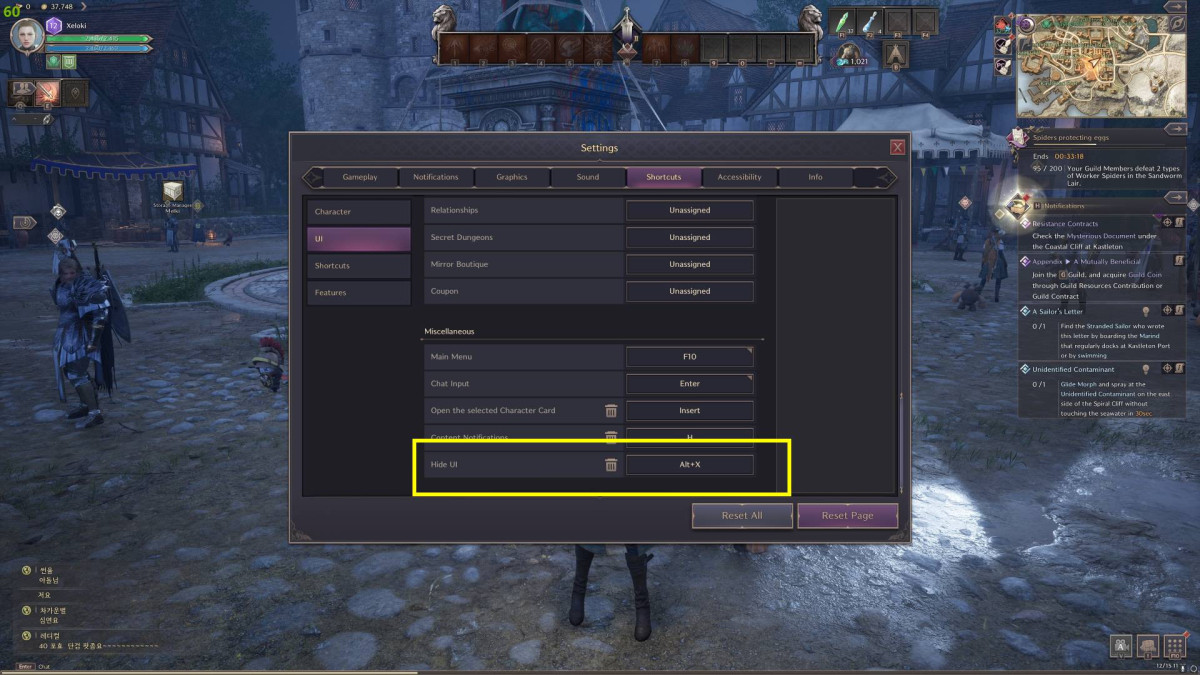
We hope we could help you with finding out how to hide your UI in Throne and Liberty. Throne and Liberty is a game with amazing graphics and it is worth it taking great screenshots of your surroundings and your character. Please remember that you can also adjust the keybindings to whatever you want. This will also be the case for the console version of TL.
Good luck taking beautiful screenshots!
About the Author: Alcast

