
How to Improve Performance in Throne & Liberty
Low framerates, stuttering and crashes are frustrating in any game, and Throne & Liberty is no different. Playing the game with poor system performance can also cause slower reaction times and delayed skill inputs, reducing your effectiveness in combat in Throne & Liberty.
In this guide, we will go over some of the most impactful changes you can make to improve your performance in Throne & Liberty.
For more guides about Throne & Liberty, please check our Throne & Liberty Guides Page.
Best Optimization Settings for Throne & Liberty
Below are the most important settings for improving your performance and framerate (FPS) in Throne & Liberty.
These settings are all found in the Graphics section of the Throne & Liberty settings menu.
- Frame Rate Limit - Limiting your frame rate can help to make the picture more stable and smooth. For powerful computers, this can be set quite high, 144 is a good option. For lower-end computers, try 60.
- DLSS - Use NVIDIA DLSS if you have an NVIDIA card. If you have an AMD card, try using the AMD version. If your game is running poorly, setting this to Balanced or Performance mode can give you a big framerate boost. If you have a powerful computer, you can set it to Quality for higher resolution graphics.
- If you have an NVIDIA 40 series card, you can use DLSS Frame Generation to improve your framerate. This setting doesn't work if you have HDR turned on in your monitor's settings. Disable it and then restart the game to unlock the Frame Generation setting.
- Graphics Settings - Even if you have a powerful computer that usually runs games at maximum settings, you might need to turn some things down here, or you could suffer performance problems in high-intensity PvP and PvE situations where there are a lot of characters and effects on screen. Every player will need to find their own balance here - some players choose to turn everything down to low or medium to get a very high framerate, whereas others don't want to sacrifice as much graphical quality. Regardless, if you have performance problems, you should turn some settings down here.
- Post-Processing - Post-Processing effects such as Lens Flare and Depth of Field cause a small drop in FPS for a limited graphical improvement. You might want to disable all of them to maximise your frame rate.
- Hair Strands - Rendering hair strands involves a lot of physics simulation that can significantly reduce your FPS. It's best to turn this off unless you are taking videos or screenshots where your character's appearance is central.
- Level of Detail - This is one of the highest-impact settings in terms of your frame rate. If you want to push your frame rate to the maximum, turn this down to Low. Again, this depends on your preference, PC specs and how much you want to prioritise performance over looks.
- Shader Preloading - If your PC has decent specs, you can use Shader Preloading to reduce the frame drops caused by loading in new objects when moving around. Setting it to High or Ultra works well if you have 32GB of RAM or more, but if you still have 16GB, set it to low.
- Optimize Large-Scale Combat - This setting tells the game to prioritise maintaining your frame rate by disabling some effects during combat, particularly when many characters are present. We recommend keeping this turned on unless your PC is top-of-the-line.
- Other Graphics Settings - If you still need more frames, try turning down Shading Quality, Shadow Quality and Vegetation Quality, as these consume a lot of resources if they are turned up high. You can also turn down Character Count and View Distance for a decent performance boost. However, this may make more distant characters invisible, potentially causing issues during combat if you turn them down too low.
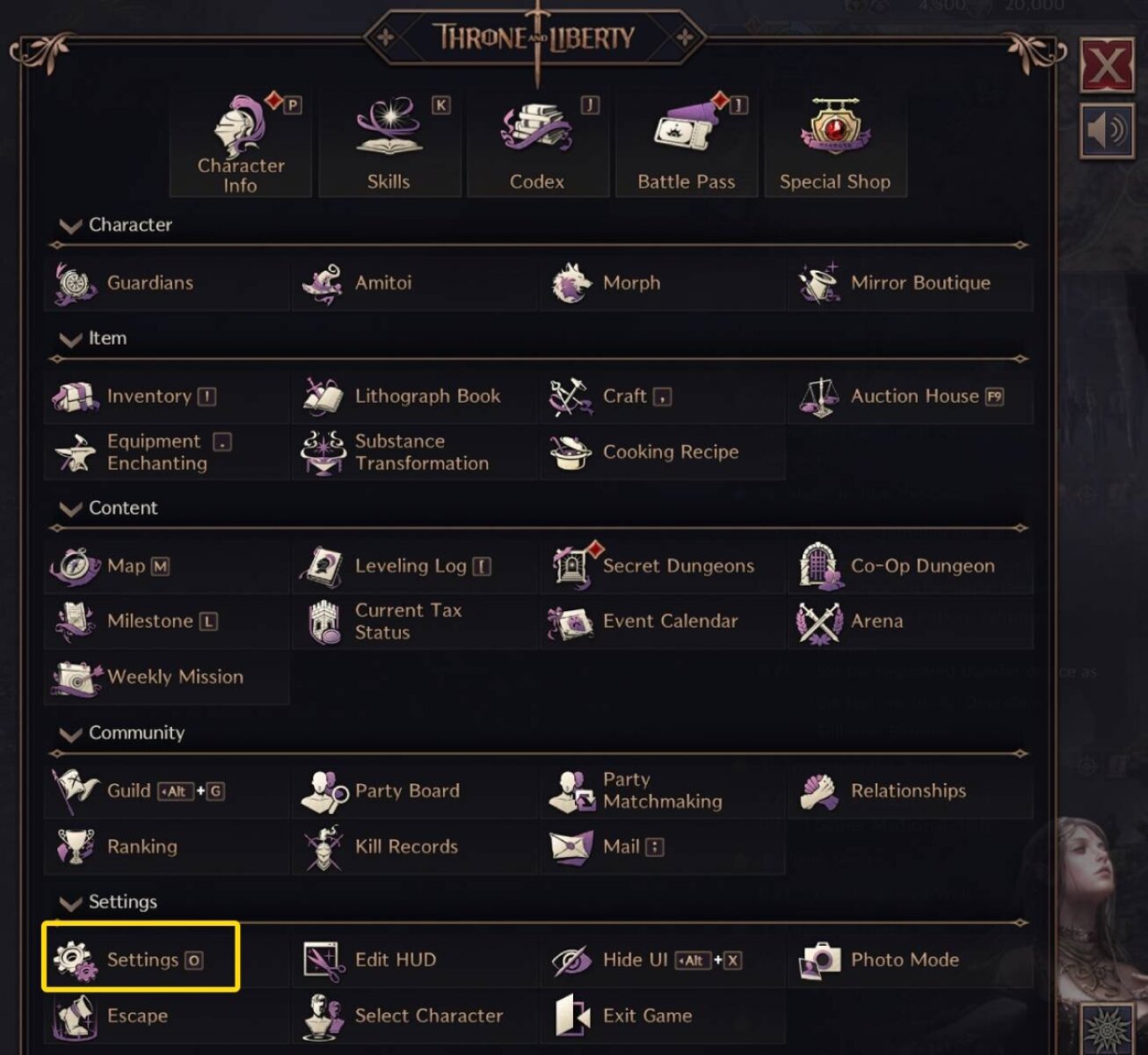
My Ping is High - What Can I Do?
While changing in-game settings cannot improve your ping, there is a setting that will make it easier to play the game with high ping.
In Gameplay>Controls, enable the Queue Skills checkbox. With this setting enabled, you can press the next skill while your character is still doing the animation of your currently active skill, and the next skill will immediately activate when the current one ends. This allows you to bypass the skill delay caused by high ping, and is essential for players with high latency.
About the Author: Andrew

