
Map Guide - Throne & Liberty
Table of Contents
Welcome to our Map Guide for Throne & Liberty.
In this quick guide, we will explain how the Throne & Liberty Map works, and the tools you can use to find information more effectively when using it.
For more guides about a variety of topics in TL, please check our Throne & Liberty Guides Database.
To explore the Throne & Liberty Map while you are not in-game, check our Throne & Liberty Interactive Map.
How to Open the Map
The quickest way to open the Map in Throne & Liberty is to press M on your keyboard. You can also access the map via the main menu (Esc or F10) by choosing the Map option in the Content section.
Map Information
Some useful information about your environment is displayed on the map screen. This information is shown at the bottom right corner of the screen:
- Current Weather - For example Clear or Rainy. Some aspects of Throne & Liberty change depending on the weather. Skills that deal Electricity damage tend to be more powerful in the rain, and the rain can also cause water levels to rise or fall in some locations, which may open or close certain pathways.
- Wind - The wind strength and direction is shown here. The wind affects the performance of your Glide Morph. Some ranged skills also interact with the wind.
- Time of Day - A precise clock is not shown, but the Map screen does tell you if it is day or night, and it will also display a timer of how much time is left until nightfall or sunrise. Some areas change at night time - enemies may become more aggressive or powerful, and some locations have PvP enabled at night time.
- Location - The location of the currently highlighted map position. It displays the name of the local area, and the map region - for example, Stonegard Manawastes.
You can use the Map Menu to help you find things to do in Throne & Liberty. You can show or hide the Map Menu by clicking the button at the top left of the map.
The Map Menu is divided into four submenus.
Regions
This menu shows a list of all Regions currently available on the Throne & Liberty Map. Click on a region in the list to move the map cursor there. This will also open a window on the right side of the map showing unfinished Codex entries in that area. This is a good method to find quests that you haven't completed yet.
You can also view which monsters can be found in the area, and the level of the monsters. Click on a monster to find out more information about them, including what items they can drop.
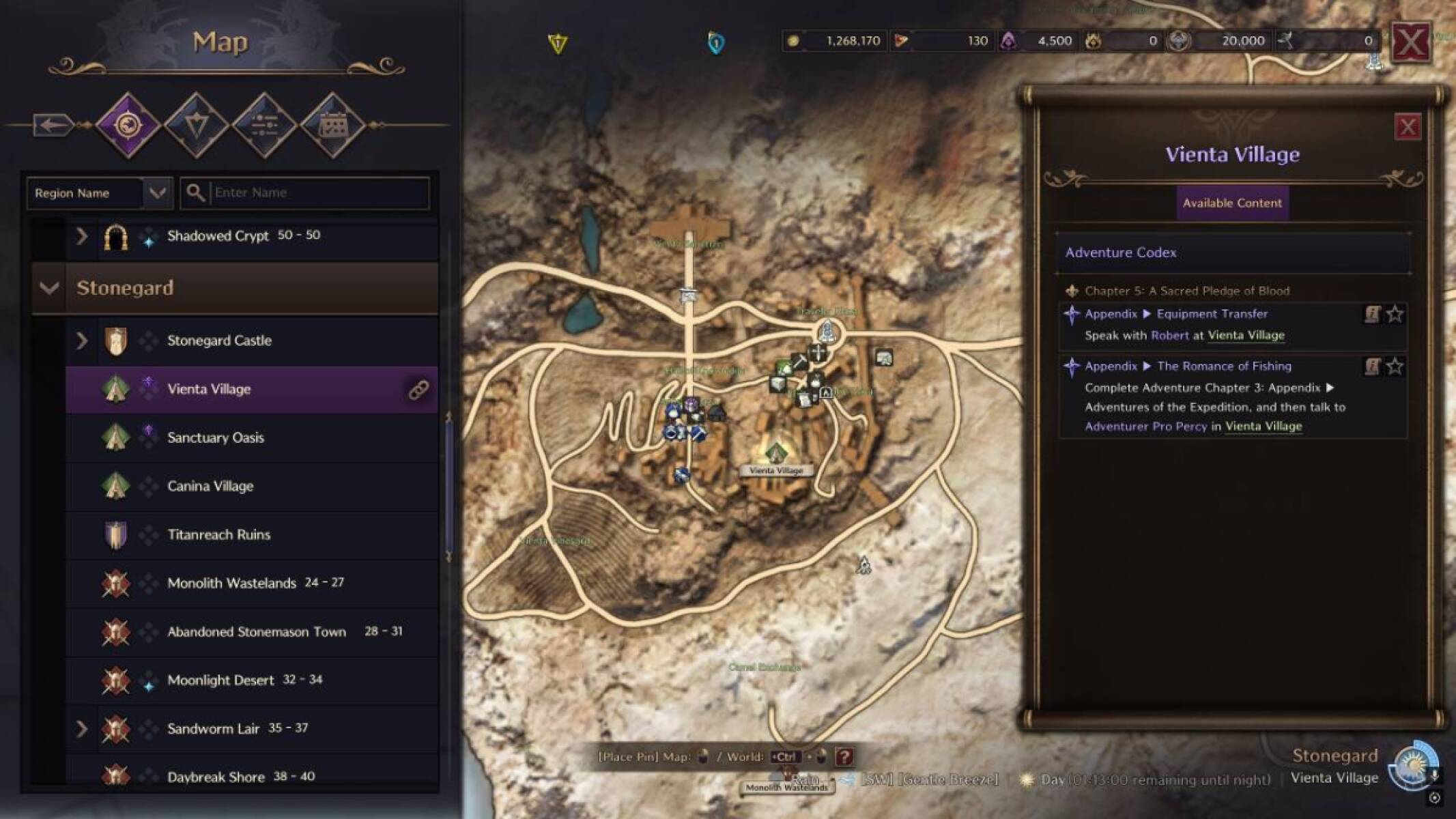
Pin List
This menu starts off blank, and will remain so until you interact with it. It shows a list of all Map Pins you have created.
You can place pins on the map by right clicking at the location you want to mark, then choosing the pin type. There are two main pin types - Personal Pins and Party Pins. Personal Pins are yellow and can only be seen by you. Party Pins are shared between all members of your current party.
Party Pins are especially useful for group organization - you can use them in a dungeon to mark out useful positions in a boss fight, or simply to mark a destination when traveling with a friend.
The Pin List allows you to easily locate, rename and delete your Pins.
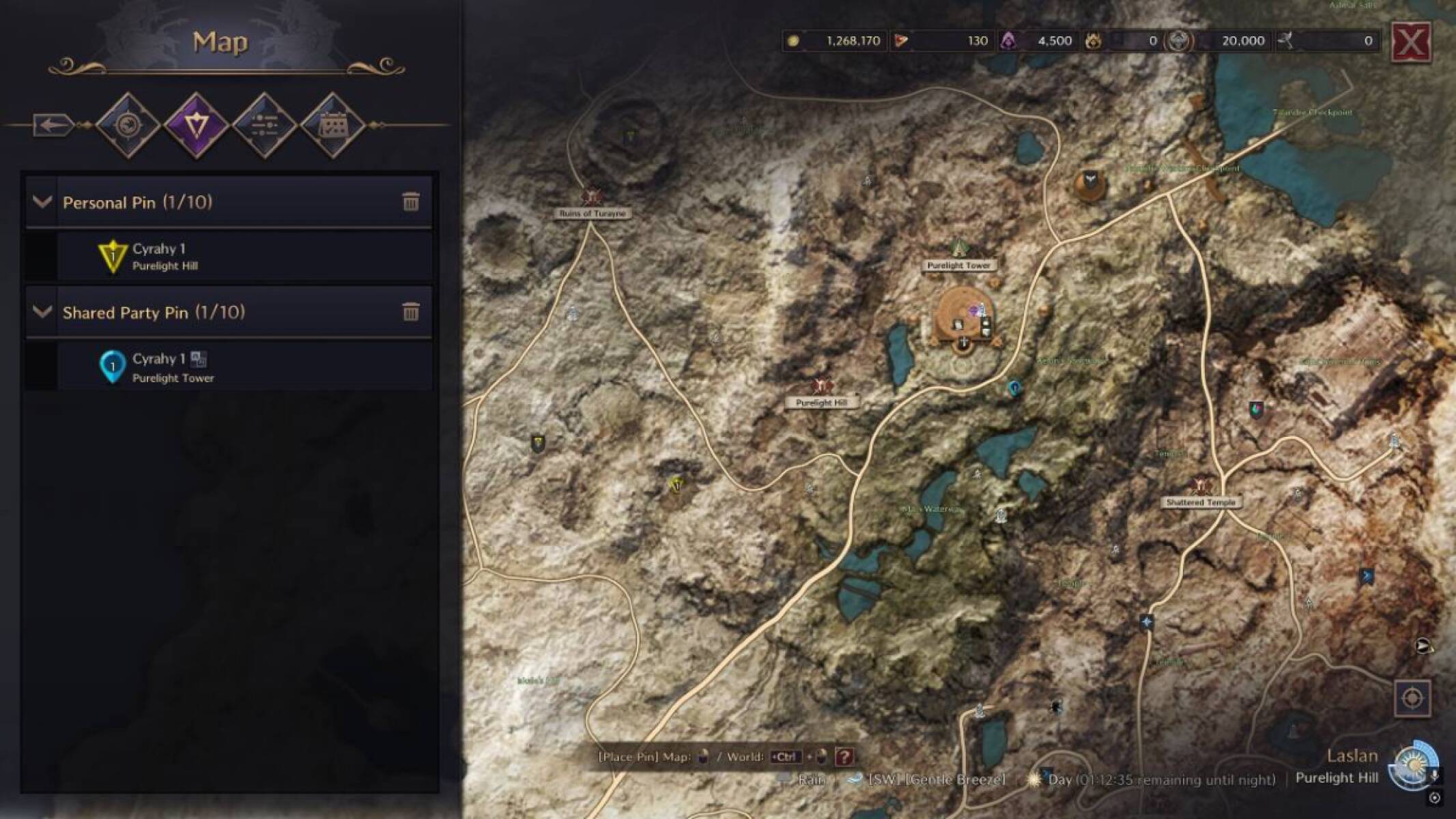
Icon Filter
There are many icons on the map in Throne & Liberty, and they can get a bit overwhelming . If you want to narrow down the map to only show certain types of objects, you can check and uncheck all of the icons here, depending on which ones you want to see.
The Icons are split into categories which can also be checked and unchecked, allowing you to quickly enable or disable all Icons belonging to that category.
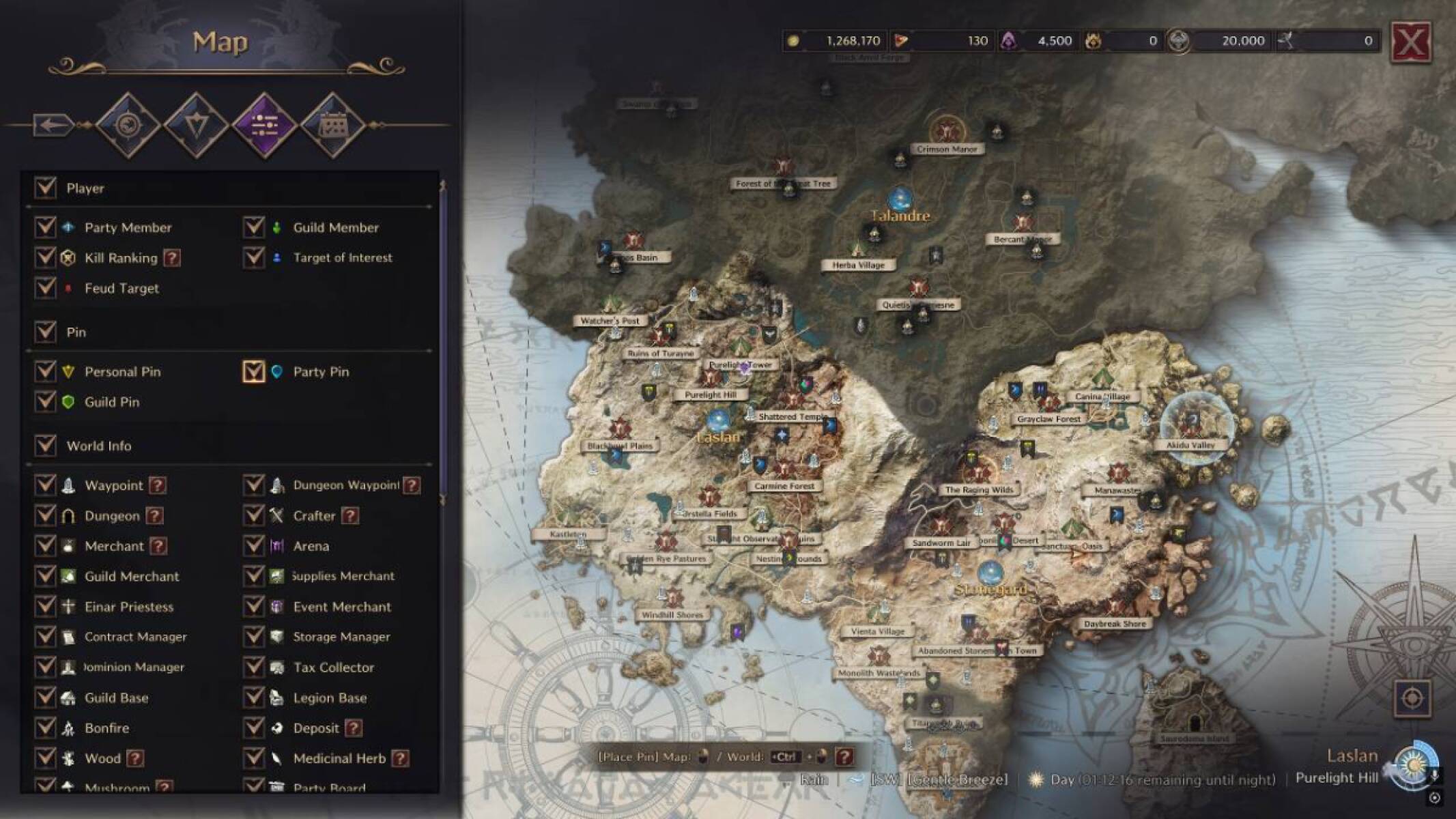
Timetable
The Timetable shows you all of the Events that are sheduled to take place on your server, and the time at which they will begin. You can click on an Event to view more information about it, including the location and what rewards will be available for participants.
By default, the Timetable shows an Hourly view, which is good for seeing which Events will take place on the same day. You can also switch it to a Daily view, which instead displays major Events that only take place every few days or weeks.
You can open the Content Settings menu by clicking the purple button at the bottom right of the Timetable. This menu is very similar to the Icon Filter menu mentioned above, except it filters Event types instead of Icon types.
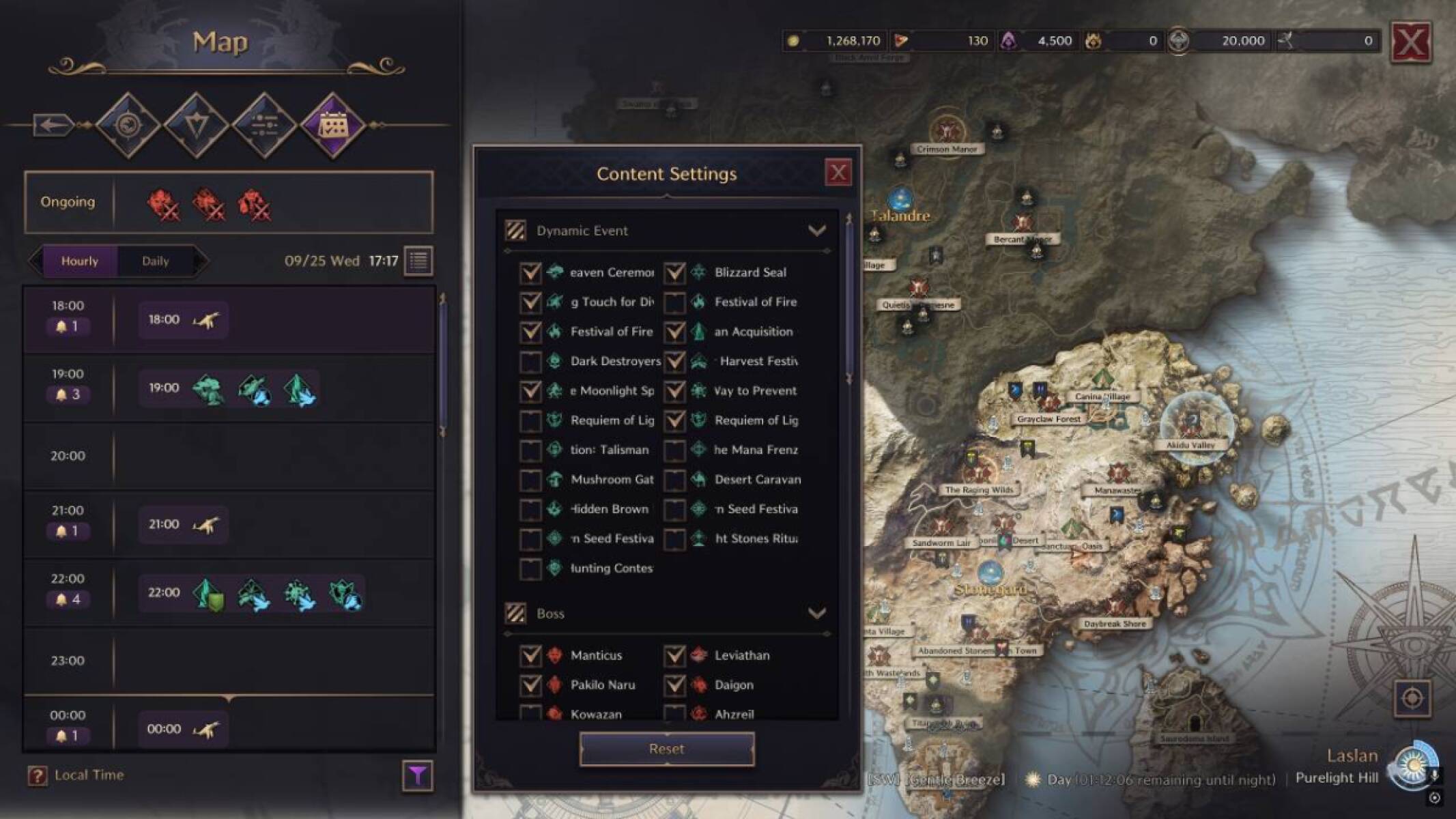
If you want to view the Event Timetable without logging into the game, you can do so using our Event Timetable tool for Throne & Liberty.
We hope you liked this guide about the Throne & Liberty Map.
About the Author: Andrew

