
Questing and Codex Guide
Welcome to our guide about Questing and the Codex in Throne & Liberty.
In this guide, we will explain what the Codex is and how to use it, how this relates to questing, and how you can use Favorite Quests and other tools to keep track of your quests and complete them more easily.
For more guides about a variety of topics in TL, please check our Throne & Liberty Guides Database.
What is the Codex in Throne & Liberty?
The Throne & Liberty Codex can be accessed by selecting it in the main menu (opened by pressing F10 on PC). You can also open the Codex directly by pressing J on your keyboard.
The Codex is effectively a complete list of all available quests in the game (not including repeatable quests, such as contracts). It allows you to view the quests, how and where to start each quest, and the rewards associated with each quest and quest objectives.
The Codex is broken down into three further sections:
- Adventure Codex - This is the part of the Codex you see when you first open it. It relates to the main questline. For the most part, you progress linearly through these quests, chapter by chapter. This will gradually lead you to new areas of the map as you play through it and guides you through the main storyline of Throne & Liberty.
- Exploration Codex - This contains all of the side quests in Throne & Liberty. They are much less linear and are mostly independent of each other. Each area of the map has its own section of the Exploration Codex. You can click the star icon on an incomplete Exploration quest to favourite it, which will pin it to the quest log on your HUD (more on this below). There is a checkbox that allows you to choose between showing all Codex entries or only incomplete entries.
- Collections - As you travel around the world in Throne & Liberty, you will come across purple books and pages that you pick up. Your collected pages go here. This is less important than the other sections of the Codex, but completionist players may be interested in collecting everything, and you can keep track of your progress in this section.
We will now explain all of the tools available in Throne & Liberty to help you with managing your quests.
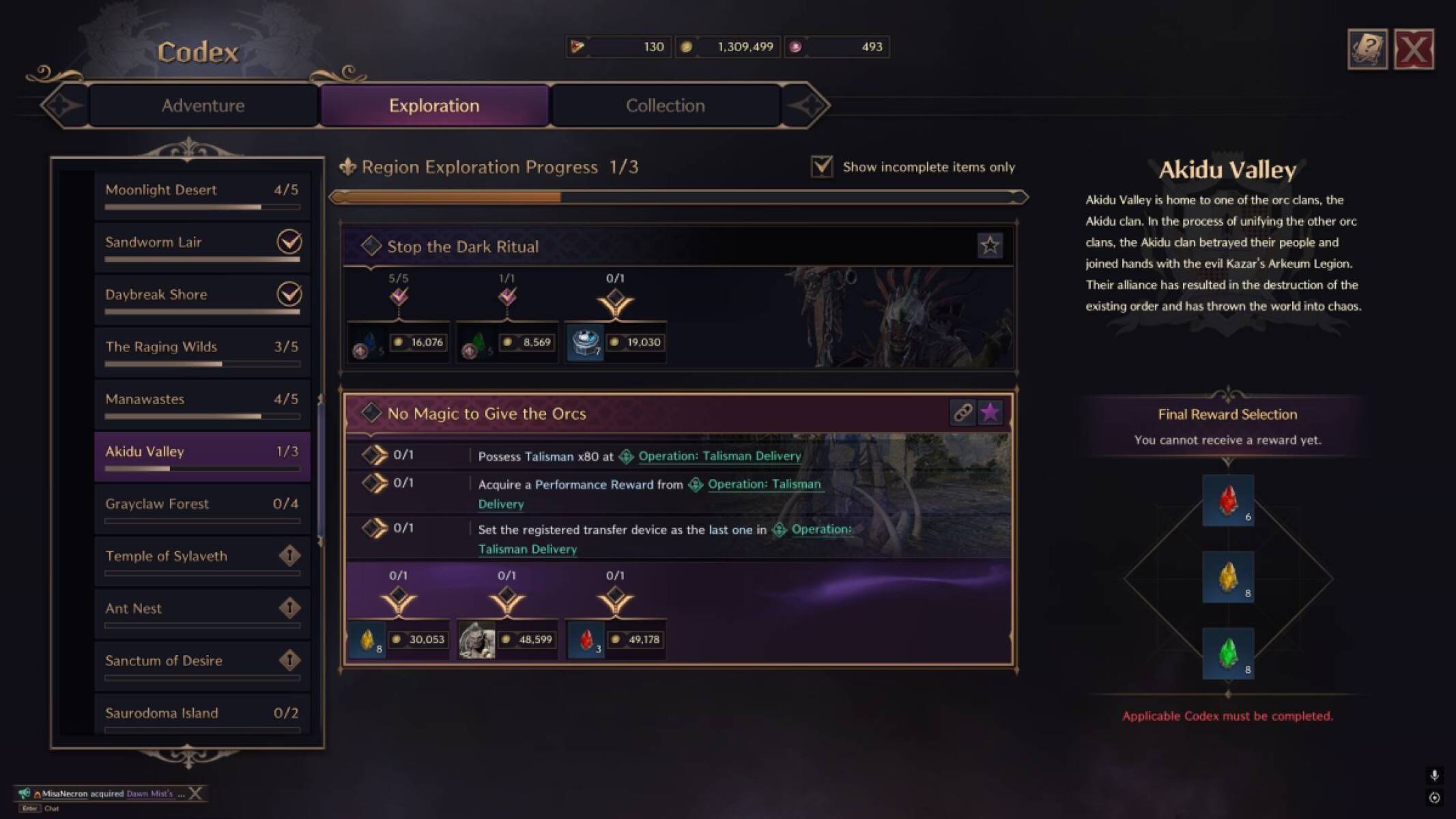
How to Manage your Quests in Throne & Liberty
On the right side of your screen (by default), you can see the Content Notifications panel below the minimap. This is where ongoing quests will appear.
While you can leave this alone and get by just fine, to get the most out of questing in Throne & Liberty, it is advisable to use the Manage Content feature to customise this part of your UI.
By default, if you press H on your keyboard, you'll open the Manage Content window. You can also open this window by clicking on the icon at the top left of the Content Notifications panel.
In the Manage Content Panel, you can switch between five different display modes at the top of the panel:
- All - Display quests of all types
- Adventure Codex - Only display quests from the Adventure Codex (main quests)
- Exploration Codex - Only display quests from the Exploration Codex (non-repeatable side quests)
- Resistance Contracts - Only display Resistance Contracts and Contract Scrolls (non-guild repeatable quests)
- Guild Contracts - Only show Guild Contracts
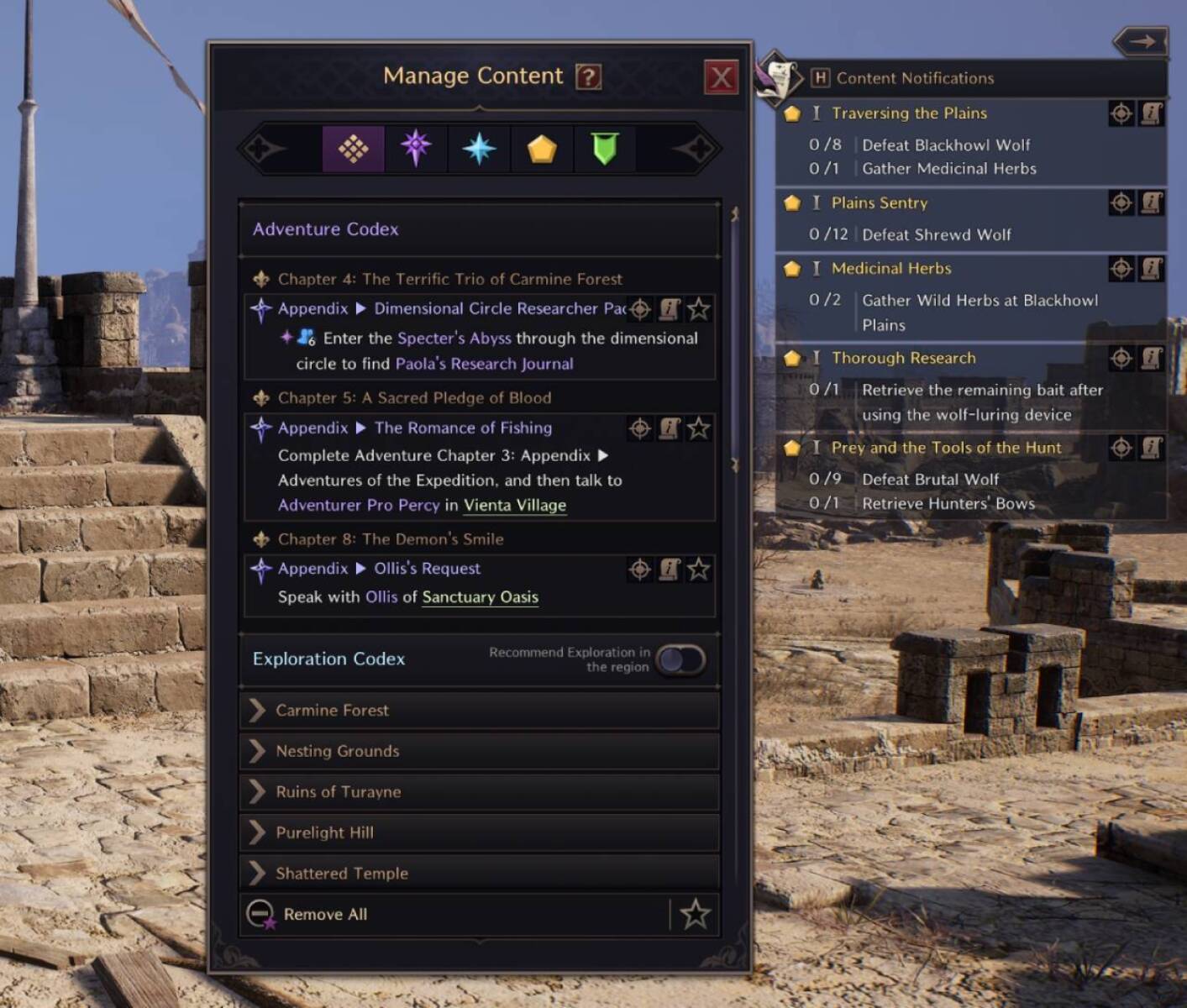
The Adventure Codex section displays all currently available and incomplete Adventure Codex entries. You can click the star icon to favourite or unfavorite the quest, which will pin or unpin it from the Content Notifications Panel, allowing you to track it more easily if needed. You can also click Content Details to open the quest in your Adventure Codex or Check World Map Location to show the quest's location on the World Map.
The Exploration section works similarly. It shows a miniature version of your Exploration Codex, and all of the same buttons are available, the most important one being the favourite button. You can favourite up to 20 quests at a time, pinning them to the Content Notifications panel. You can click the Remove All button if your Content Notifications panel feels too cluttered and you want to start from scratch.
At the top of the Exploration Section, there is an optional setting to automatically recommend Exploration quests in your current region. Enabling this will lead you towards side objectives automatically. It is mostly a matter of preference whether you prefer to manually plan and select which quests you want to do, or allow this feature to lead you to them.
The Resistance and Guild Contact sections work in the same way as the other sections, but they only show contracts that you've picked up from a Contract NPC.
About the Author: Andrew

